Check Open Positions
You can check all your open trades in the Positions pane selected from the main menu.
The Positions selection bar on the main menu indicates how many open positions you currently have. There is also a disclosure indicator located at the right side of the Positions selection bar.
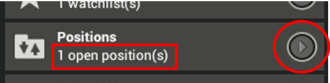
Tapping the disclosure indicator expands the Positions selection bar to show a mini-summary of all your currently open positions in the menu pane.
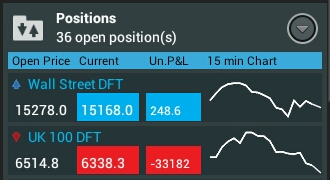
Tap the Positions selection bar on the main menu to show the Positions pane, which provides more detailed information about all your open positions.
Positions Pane Buttons
Located at the top right of the Positions pane are some button controls.
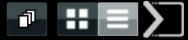
Amalgamate Positions
If you have a non-First In First Out (FIFO) account, then you can have simultaneous multiple positions in a market. The first button in the row is a toggle to show either amalgamated positions or single positions.
The amalgamated view shows the net result of all open positions in a single market combined. The single positions view displays all open positions individually.
This button is not visible if you have only a FIFO account.
Box Mode
The second button switches to Box mode. When in this mode, you can swipe the mini-chart to show the market information sheet for that market and to access the Add to Watchlist view.
Tap the mini-chart to show a zoom icon overlaid across the chart. Tap the Zoom icon and a full screen chart for that market is revealed.
List Mode
The third button switches to List mode. In this mode, each open position entry provides the following information:
- [Close] - button to close the open trade.
- Market name.
- Trade direction.
- Trade quantity.
- The opening price for the trade.
- The current market price.
- Current, unrealised profit or loss.
- The current unrealised P&L in points or pips.
- Current trade status.
- [i] button to open the market information sheet for that market.
- [Chart] button to open a full screen chart for the market.
Hide/Display Main Menu
The last button is a toggle to hide or display the main menu.
Orders on Open Positions
In List Mode, tapping an open position displays the Orders On Position pop-up view showing the active orders currently attached to the open position. Click the [+] button to attach a new order (see Attach a Closing Order).
When in Box Mode, tap the [Amend] button to open the Orders On Position pop-up view.
Copyright © 2013